Syncing a Palm Tungsten C to jpilot (tested on Ubuntu Feisty)
The old way of doing this was to fiddle with the visor module and set the serial port to something like /dev/ttyUSB1 (JPilot->File->Preferences->Settings). But this doesn't seem to work for me on Ubuntu Feisty.
The way I solved it was by configuring the serial port to be "usb:" (without the quotes) and it worked like a charm.
Friday, July 20, 2007
Wednesday, July 18, 2007
Disabling the Synaptics Touchpad driver in Linux (tested on Ubuntu Feisty)
1) Edit /etc/X11/xorg.conf and add the line
Option "SHMConfig" "true"
to the section that configured the Synaptic Touchpad driver.
The result should be something like this:
Section "InputDevice"
Identifier "Synaptics Touchpad"
Driver "synaptics"
Option "SendCoreEvents" "true"
Option "Device" "/dev/psaux"
Option "Protocol" "auto-dev"
Option "HorizScrollDelta" "0"
Option "SHMConfig" "true"
EndSection
2) Install gsynaptics by running
apt-get install gsynaptics
as root
3) Restart your X server (if you don't know how to do this, just restart your laptop)
4) Start gsynaptics and configure the touchpad:
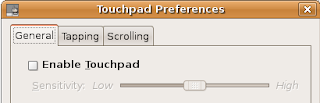
You can also disable vertical scrolling by going to the scrolling tab.
1) Edit /etc/X11/xorg.conf and add the line
Option "SHMConfig" "true"
to the section that configured the Synaptic Touchpad driver.
The result should be something like this:
Section "InputDevice"
Identifier "Synaptics Touchpad"
Driver "synaptics"
Option "SendCoreEvents" "true"
Option "Device" "/dev/psaux"
Option "Protocol" "auto-dev"
Option "HorizScrollDelta" "0"
Option "SHMConfig" "true"
EndSection
2) Install gsynaptics by running
apt-get install gsynaptics
as root
3) Restart your X server (if you don't know how to do this, just restart your laptop)
4) Start gsynaptics and configure the touchpad:
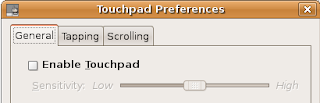
You can also disable vertical scrolling by going to the scrolling tab.
Subscribe to:
Comments (Atom)